Follows these steps to program KeyChainino with Arduino or an ISP Programmer:
For the ITALIAN version go here.
1) Download and install Arduino-tiny core library:
- If you haven’t already, download the Arduino software, Install the Arduino software, following the instructions for Windows, Mac OS X or Linux
- Follow these instructions (from this website https://github.com/SpenceKonde/ATTinyCore) to install ATTiny core: In Arduino 1.6.4+, you can install the ATtiny support using the built-in boards manager.
- Open the preferences dialog in the Arduino software.
- Find the “Additional Boards Manager URLs” field near the bottom of the dialog.

- Paste the following URL into the field (use a comma to separate it from any URLs you’ve already added):
http://drazzy.com/package_drazzy.com_index.json - Click the OK button to save your updated preferences.
- Open the boards manager in the “Tools > Board” menu.

- Select “ATTinyCore by Spence Konde” and click “Install”.
- Due to a bug in 1.6.6 of the Arduino IDE, new boards manager entries are not visible the first time Boards Manager is opened after adding a new boards manager URL.
- Close the boards manager. You should now see an entry for ATtiny in the “Tools > Board” menu.
2) Turning the Arduino board into a ISP programmer
We’re going to use the Arduino board to program KeyChainino. First, we’ll need to turn the Arduino board into an “in-system programmer” (ISP).
- Open the ArduinoISP sketch from the examples menu.

- Select the board (on Tools > Board menu) and serial port (on Tools > Serial Port) that correspond to your Arduino board.

- Upload the ArduinoISP sketch to the Arduino UNO board.
3) Connecting the Arduino board to KeyChainino
We’ll connect the Arduino board to the KeyChainino as shown in the following diagram:


4) Burn Bootloader on KeyChainino
Next, we can use the Arduino as an ISP to upload the bootloader to Keychainino:
- Select “ATtiny24/44/84” from the Tools > Board menu (don’t use the opitiboot version)
- Select “8 Mhz (internal)” from Tools > Clock
- Select “ATtiny84” from Tools > Chip
- Select “Clockwise (like damellis core)” from Tools > Pin Mapping
(leave the serial port set to your Arduino board).
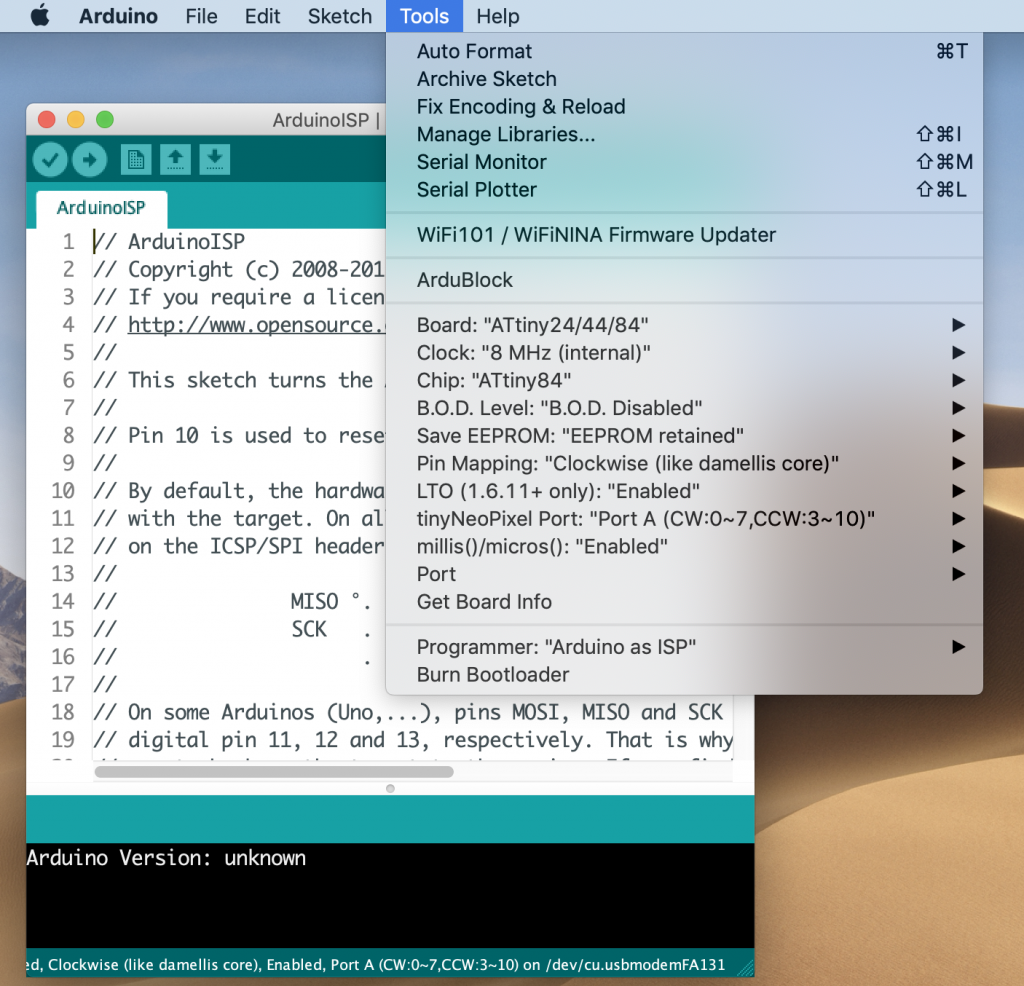
- Select “Arduino as ISP” from the Tools > Programmer menu.

- ⚠️ Be sure that you have removed the battery from KeyChainino.
- Burn Bootloader from the Tools menu.

- You should see “Done burning bootloader.” in the Arduino software and no error messages. Now you can upload the sketch.
5) Upload Sketch to KeyChainino
Next, we can use the Arduino as an ISP to upload a program to Keychainino:
- Download the Arkanoid Game Sketch from here
- Open the Game sketch with Arduino IDE
- Check the Board (ATtiny24/44/84), Chip (ATtiny84) and Clock (8 Mhz Internal) from the Tools > Board menu
(leave the serial port set to that of your Arduino board). - Select “Arduino as ISP” from the Tools > Programmer menu.
- Be sure that you have removed the battery from KeyChainino.
- Upload the sketch.
You should see “Done uploading.” in the Arduino software and no error messages.
Insert the battery on KeyChainino and start to play!
P.S. Repeat only this last step every time you want to upload a different sketch on KeyChainino. It’s not necessary to burn the bootloader every time. You just need to burn it the first time.



